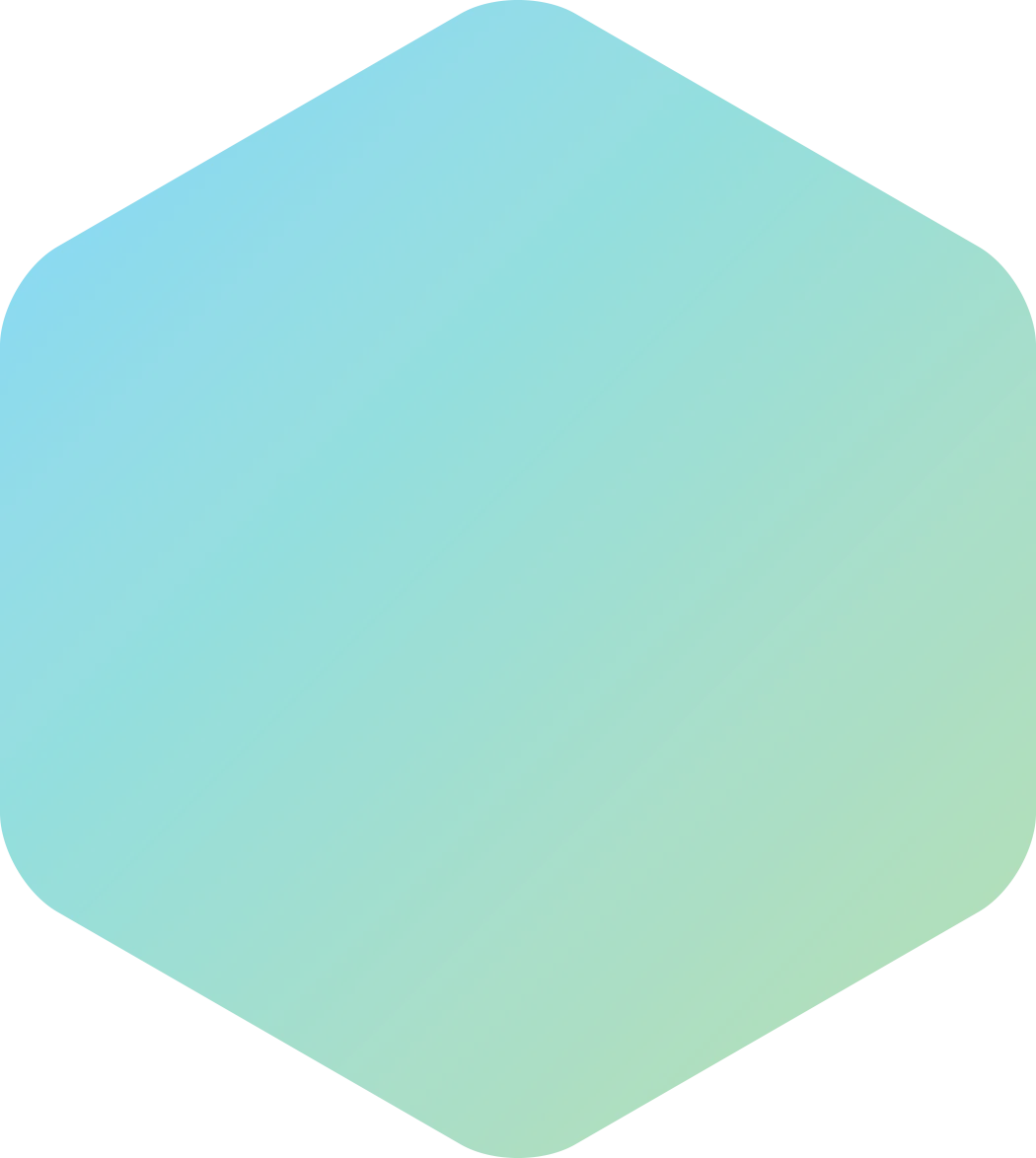Ask any digital consumer in the US what the top 5 sites to purchase products online are. Go ahead. I bet Amazon.com one of those sites. Unsurprising as Amazon has practical become a household name. It is an is an E-commerce powerhouse, that has made numerous in headlines in the past few months with their talks of drones, the rollout of the Amazon Dash buttons, and the increasing number of benefits from being a prime member. It is the 3rd most visited site in the US and 7th most visited globally with a staggering estimated 168 million unique visitors every month. The majority of people generally are aware of how big Aamazon is, however, what many people don’t know is, Amazon offers a way to leverage its massive audience, thoughtout various Ad serving platforms.
There are two ways to advertise on Amazon. Which you use depends on your goals.
- Do you already sell on Amazon? Then the Seller Central would be your best bet.
- Do you want to direct traffic from Amazon to your site? Amazon Product Ads is the better choice then.
Today I am going to focus on the later of the two services, and give a beginners step-by-step guide on how to set up your own Amazon Product Ads. It is VERY simple PPC platform, which can leverage Amazon’s that massive audience, and insert your products in a powerful and unique bottom funnel way, when people are searching competitors or similar products.You will have ads up in no time by following these 6 Steps.
Step 1: Register An Amazon Sellers Account.
After you first go to Amazon, scroll down the very bottom of the home page. Under the “Make Money with Us” and click on Advertise Your Products.
The link will lead you here. This is the Amazon services page. Here you can find FAQ’s, tutorials, reviews etc. a standard sales page. If you do not already have a sellers account just click the “Get Started Now” link and the fun begins.
Step 2: The Questionnaire
Now, before the real magic happens, Amazon will ask you three simple questions. As you answer these questions, keep in mind Amazon Product Ads will only allow certain product categories to be advertise with this service. Anyone can advertise in the Baby, Computer, Electronics, Home/Home Improvement, and Musical Instruments, as well as Office, Pet Supplies, Sports, Toys or Wireless categories. It will also allow you to advertise in Apparel, Health and Beauty, Grocery, Shoes, and Watches categories; however it will require approval from the Amazon Gods.
If your product falls into any of those, you will be good to go! Just click the sing up now after answering the questions and we are off!
Step 3: Set Up The Actual Account
This is where you actually begin filling out your account information. It is straightforward so I am going to skip most of this, as it is simply plug and chug. If you are an agency, I suggest doing this under your client’s name. If you are a seller, use your account.
Once you get this all figures out, you will be dropped off at the Amazon Product Ads Dashboard. I warn you, it is not much to look at, but do not let its simplicity discourage you.
If you are familiar with Facebook, Twitter, LinkedIn, or Adwords… this dashboard is nothing like them. What you see here is what you get. Do not let how basic this is scare you away. Again, getting your products in front of this massive audience searching for similar products can have a great ROI.
Step 4: Upload Your Product Catalog
(4.1)
This is where things can get a little tricky. You need to upload the inventory you want to advertise from your website, but it only accepts certain file formats. Thankfully, Amazon has a very simple template that will generate the necessary file for you. To get started click “Upload your Products” to get started.
(4.2)
This new window will give you a couple options of what to do. If you are familiar with Google or Yahoo selling, you should already have the required files. If you have the necessary file listed in the drop down menu (as seen below), just select the type of file you have and click “Upload Now”. If not, move on to the next step.
(4.3)
As I said, Amazon Product Ads will only accept a few files. Luckily, Amazon provides an easy-to-use template that will generate the file format Amazon Product Ads will accept and will upload the products you want to advertise. Just hit “Download Template”
(4.4)
A window will pop open. Click the “Amazon.com Product Ads tab delimited file (.txt)” link.
(4.5)
This new window is the Product Ads Feedbuilder. This will generate the code needed to make your product scroll. Hit the “Add Item”.
(4.6)
On this next window, you can narrow or broaden the details on your products as much as you like. For the purposes of this beginners guide, we will stick to the required fields. As an Example, let us say you are selling a Taco Truck Taco Holder, like this:
A rather unique product, right? No worries, just type the category you believe would be appropriate. For this taco truck, I believe it would best fit under Home & Kitchen category. Begin typing and results will flood the feed.
(4.7)
As you can see, there are hundreds of sub categories. Consider which one would best represent what you are selling. Here some competitor research can come into play. I selected “Kitchen Utensils & Gadgets/Tools & Gadget Sets.” Once you find the category you like, next comes what little creative and optimization you can do.
Things to keep in mind here: no special characters like “&” or “!”. Keep things simple. Straight to the point.
(4.8)
Once you finish these field hit Add item. You can add as many products as you like. When done, click “Generate Feed” at top right and save the ProductAdsFeed to your desktop. Go back to the Add Products via Upload page. Select Amazon Product Ads tab-delimited file from the drop down menu, click “Choose File” and select the file you just saved hit the “Upload now” button.
Congrats that was the hardest part of this whole process. Its all pretty streamlined from here on out.
Step 5: Set Your Budget
Go back to the Product ads. You can check your listing by going to the Manage Inventory section of the dashboard. The next step in the process is to set your daily budget. Figure out what you are willing to spend day-to-day on your advertising. This will require some math because there is no Lifetime feature like on some other platforms. So simply divide your total monthly budget by how many days there are in that month and enter it into the field.
Insert whatever your daily budget would come down to, and then hit update.
Step 6: Set Your Bids
Bare with me this is the LAST step.
Back on the dashboard. Hit the “Set Your Bids” button and the Bids manger will open. Instead of clicking through each and every category again, at the top select the “only Categories I have products in” button. This will filter out all the other unrelated classifications.
Here you have the option of setting the Minimum CPC or the Suggested CPC. There is not too much that you can do here, so the best practice will be to set it to the suggested bid, and let it ride. You can increase the suggested bids by specific percentages if you want. But that is the limit of the optimization you can do.
And that is it! After you hit the “Save changes” button, your ads will be added to the Amazon Product Ads rotation.
What About Optimization?
Amazon currently does not allow for too much in this way. There are a few things to help get the most of your ad dollars. Here are a few suggestions:
•Split test in different categories. There are hundreds out there and if your ads are under performing, maybe try a new category. Need information on A/B testing? We have you covered.
• Use every field in the feeds generation. The more specific your ad is the better.
• Only use your top 10-15 bestselling and/or most profitable products. Utilize your wow factor. This will draw the traffic to your site, and make sure you maintain a healthy ROI.
• You CAN adjust your bid, but it is something you have to play around with for each category.
With Amazon, what you see is what you get; nonetheless, this is a very effective platform for bottom funnel sales. At this point in Amazon Product ads, Amazon determines everything all down to the placement of ads. For more information on that, you can Click Here to learn more.