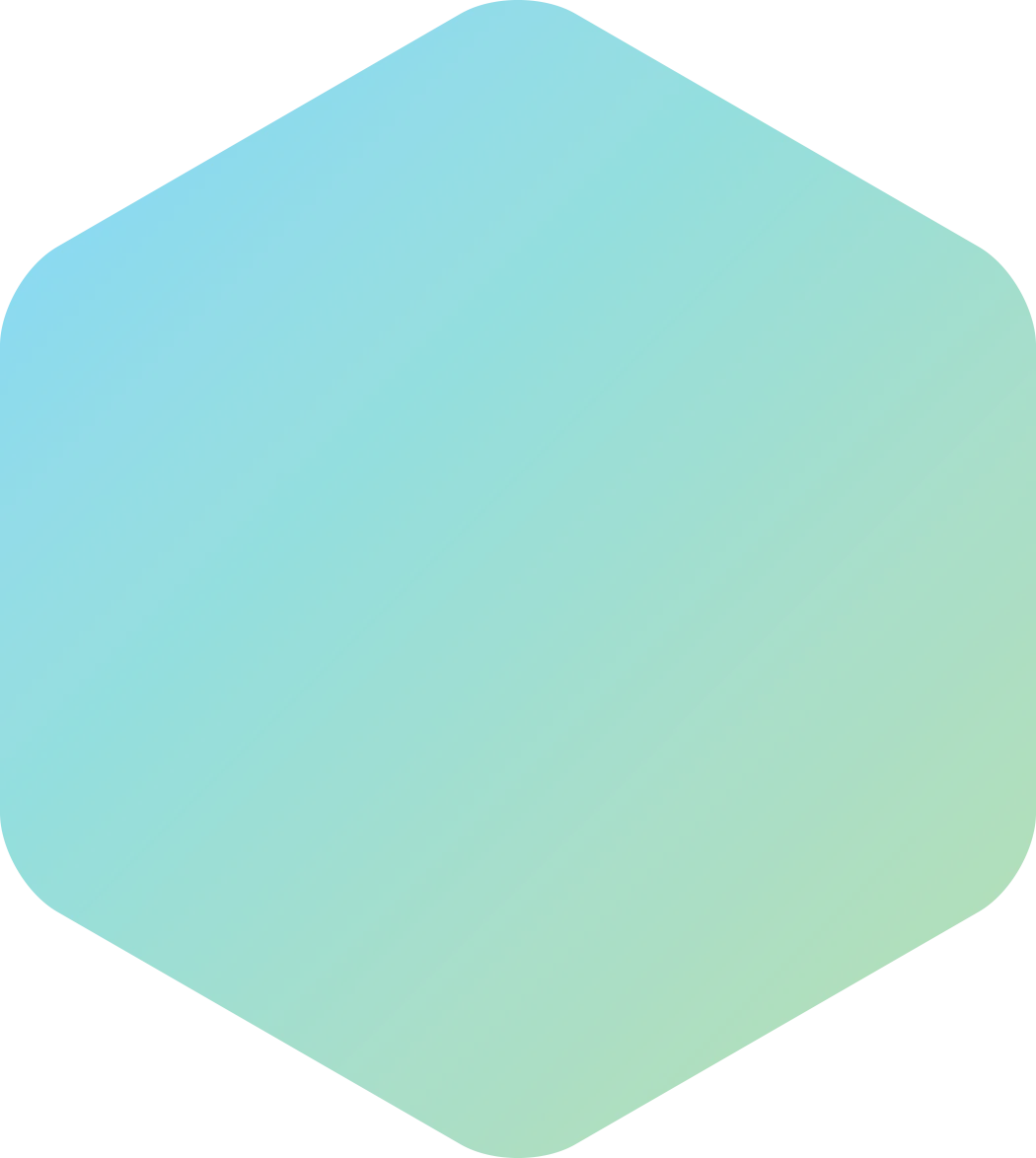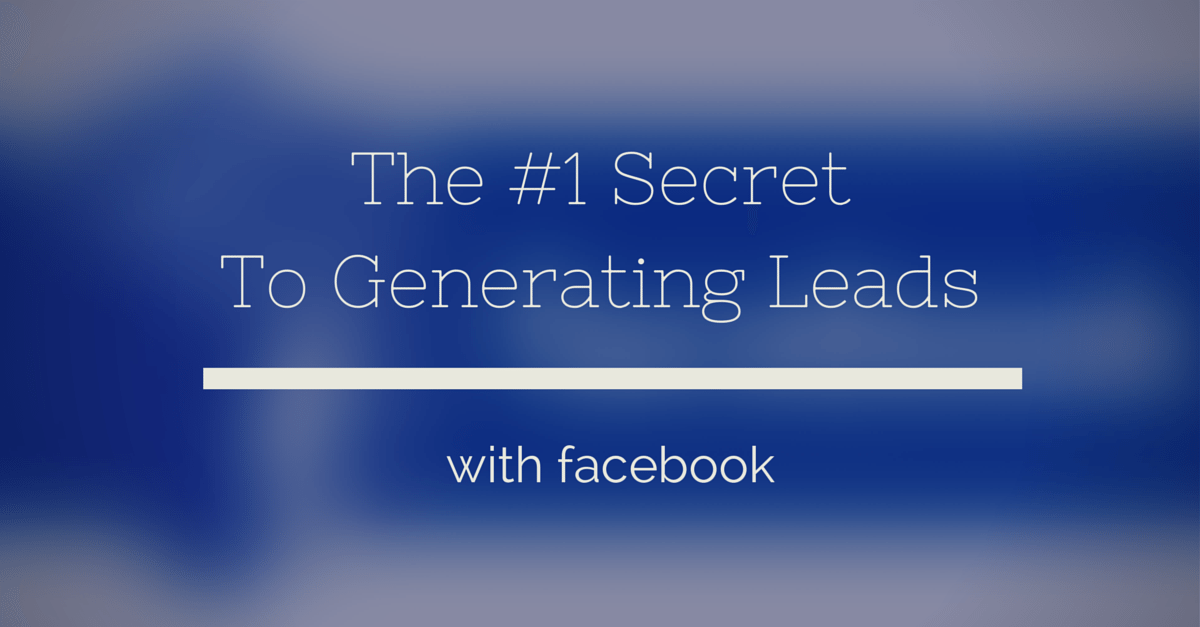Okay, so let’s talk leads. No matter what industry you’re in, it’s possible to use Facebook to generate quality leads and sales. I’m not going to fill this blog with click-bait content because one of the great minds of our time once said: “ain’t nobody got time for that.” What we are going to do is hit you with straight facts in this quick how-to that will help you generate business from social. There are four ways to generate leads on Facebook some are stronger than others, but they all serve their purpose. Facebook is so powerful in fact that 52% of marketers source leads from Facebook.
Facebook Posts
First and foremost, the most obvious way to generate leads on Facebook would be to:
- be on Facebook and
- be active on Facebook.
You have to let people know who you are, what you do, and who you’ve worked with is the past. Use this method to engage with the audience you already have on your businesses page. In your daily posting make sure to include links and images linking back to a website, so your potential customers can find out more about or sign up for your products or services.
Facebook Promoted Posts
In the second way to generate leads, we take the organic post and turn it up to 10. These posts are where ad dollars come into play. We aren’t only reaching out to our current audience, but where we begin to both build the audience and engage with them.
Facebook Offsite Ads
The third way is to use the audience you built on Facebook to send traffic from Facebook to a landing page or some gated content on your site. This can be done in two ways:
- Create unique, engaging content on your website. Use the more interesting part of it as a teaser on Facebook. Add a picture and a link back to where that content is on your site.
- Create a dedicated offsite ad using Facebook’s tools like Canvas or simply an offsite ad.
Facebook Lead Gen Ads
And finally, we come the crème de la crème of lead gen. Last year Facebook released the holy grail of lead gen to marketers. This new tool removed the need to send people to your website to collect leads, is much more native to Facebook’s social platform, and the best part is, it can be automated fairly inexpensively. Essentially Facebook Lead Gen Ads are simply mini gated landing pages within Facebook itself. Once a customer clicks on the ads a forum pops up the process begins!
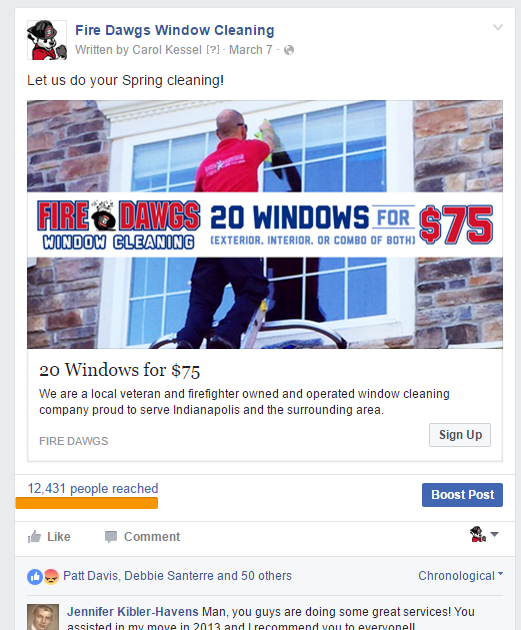 \
\
We’ve written on how to do the others types before so for this blog we will focus on how to make an effective Lead Gen ad. To start, log into Facebook and get into your ads manager just like you would to create any ad.
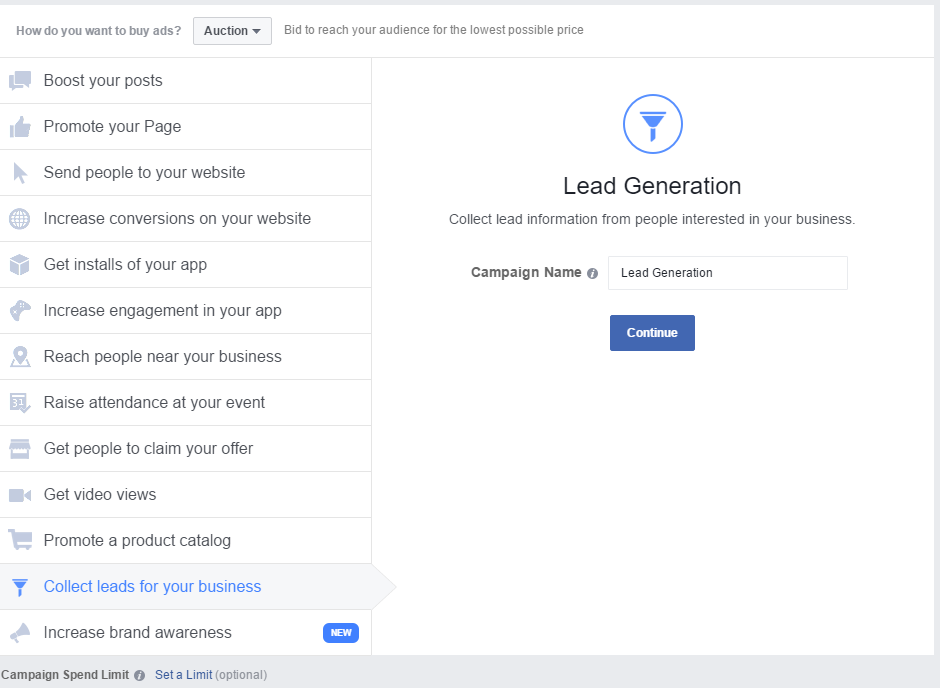
From your list of objectives, select “collects leads for your business, enter in a Campaign name, and hit continue. This will bring you to the next page, which if you have ever done any of the other ads I talked about above should be very familiar to you. If it is your first time, you will have to accept Facebooks Terms to use Lead gen.
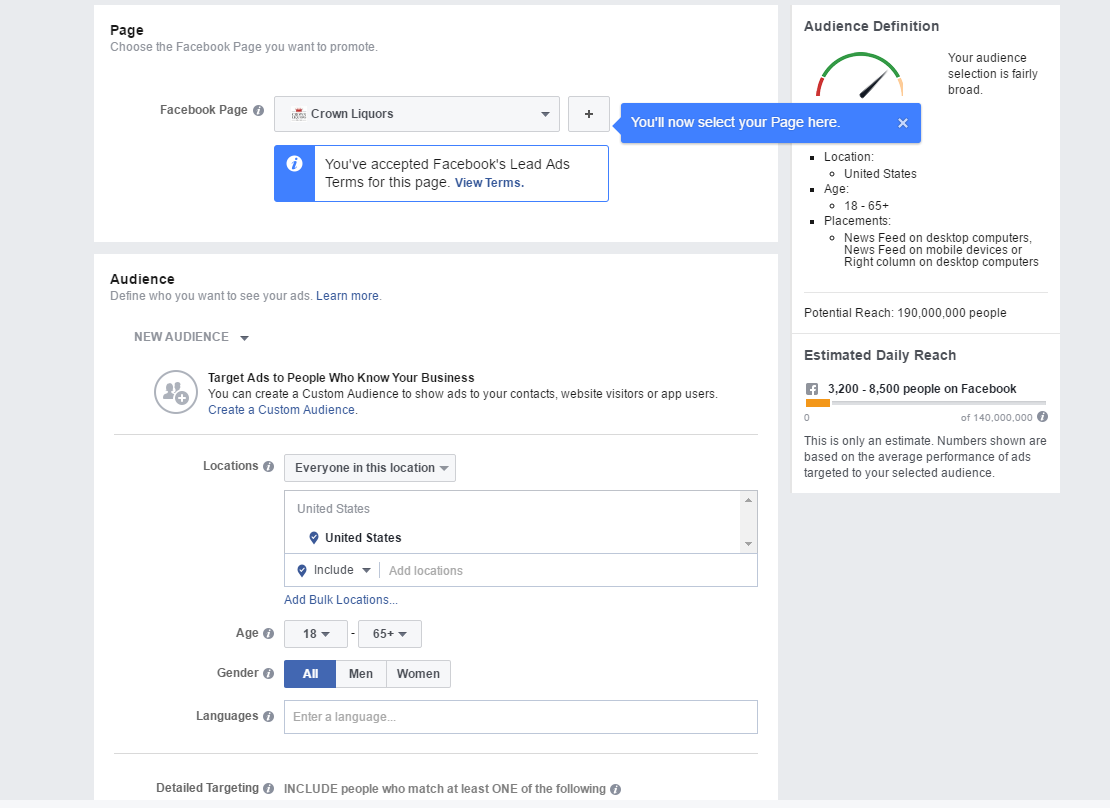
Once here, enter in your targeting information. For a more in-depth info on some advanced targeting, techniques, check out our How to Digitally target DIY’ers blog. Again this part is the bread and butter of your ad. We could have great creative and an inspiring message, with an incredible offer, but if it is not in front of the right audience, it will flop. Lead gen is a Pay to Play only format. Facebook as of now does not allow users to Share the posts. They can tag their friends and family in the comments section, but the ads themselves have very little organic value.
Once you get your audience narrowed it will look something like this, which produced 26 leads in a month at a cost of around $9 per lead.
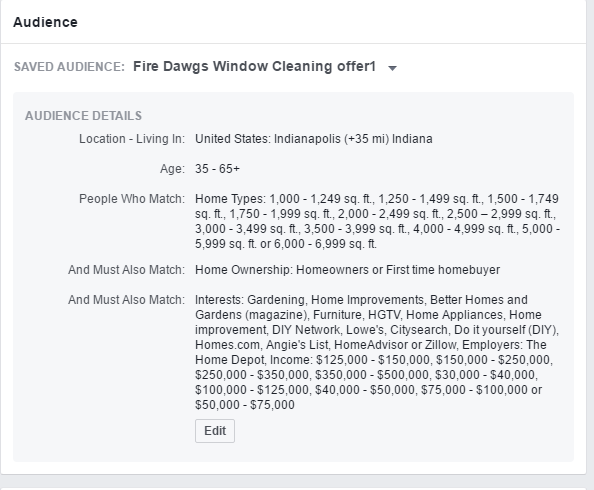
You will then set your ad spend, placement, bidding runtime, etc. Just like you would for any other ad. With spend make sure you are reaching enough people per day for your ad to get traction. If you have a smaller budget, target a wider audience in a shorter period. If your audience is larger, you can afford to spread it out longer. Sometimes it is more effective not to stretch a few hundred dollars over a 30 day period, but keep it short and sweet at around two weeks.
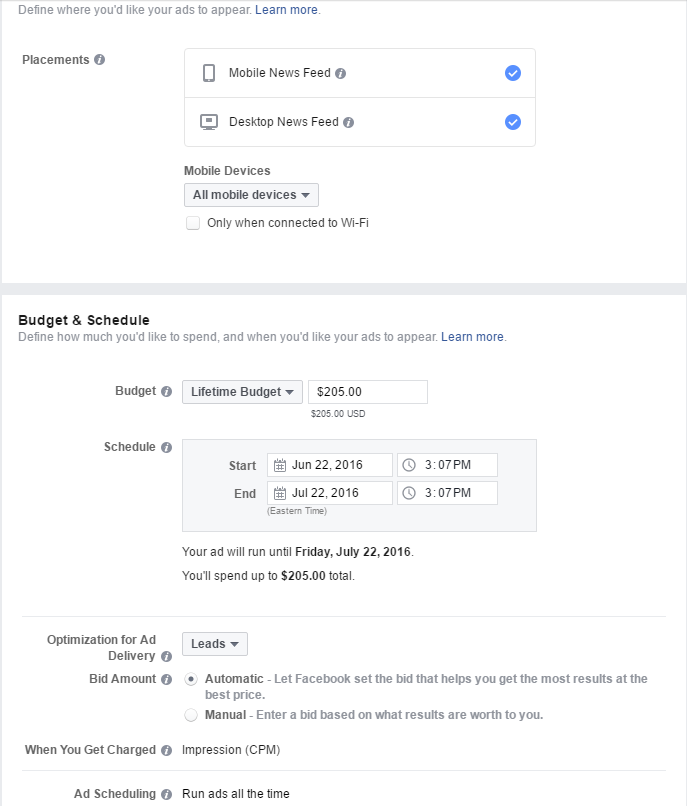
Once everything is squared away hit “Continue” and you will be brought to the Creative section. This part of the ad functions exactly like your standard Offsite Ad, with one key difference – you will create a form.
Fill out the creative the same way you would with any ad then scroll to the bottom.
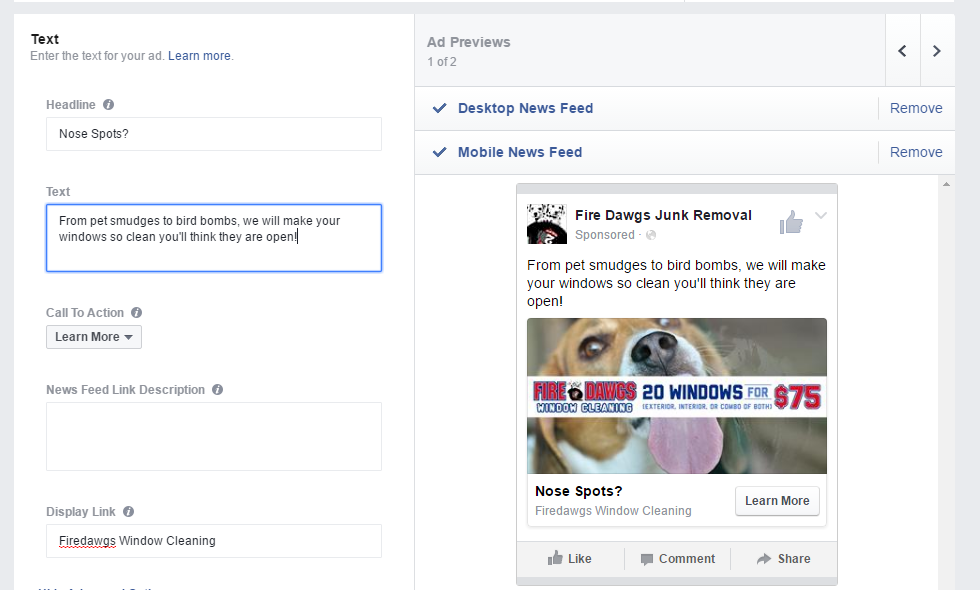
To start collecting leads, you will need to create a lead form. At the bottom of this the creative section, you will find the box to begin this process. Before you start, however, we recommend adding a privacy policy to your web page because Facebook will ask for one. These policies do not have to be too in-depth, and there are a number of free generators online you can use to create one. For example, we use http://www.privacypolicyonline.com/. The policy needs to be its own page with a unique URL, but it doesn’t have to be accessible to anyone that doesn’t have the link so you can create it without actually installing it on a menu or changing your site layout. But once you have your policy installed on your site you can begin. If it is your fist time, click Create Form, and the Wizard will start.
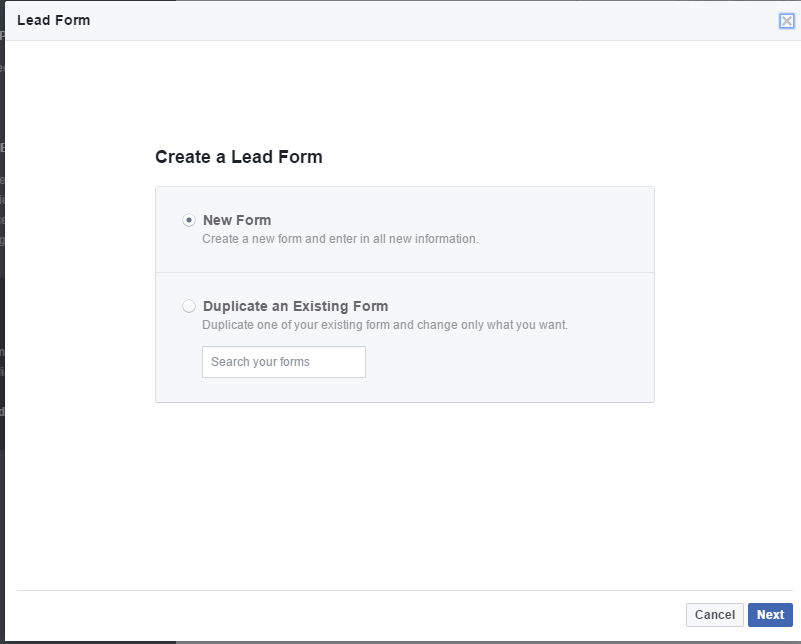
You can create a new form every time if you like or you can recycle the same form for each ad-set, It’s mostly preference but may affect how you automate it down the road if that is the course you’d like to take. Click new form if it’s your first, enter a name for your form and hit Next.
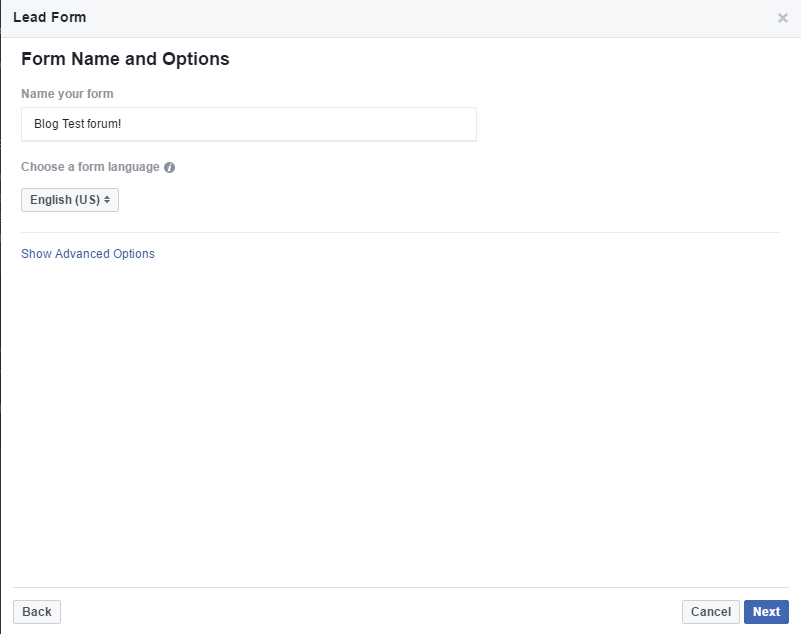
Now you’ll be able to add a Context Card to your form. We highly recommended doing this as it will only offer more encouragement for customers to finish filling out the form.
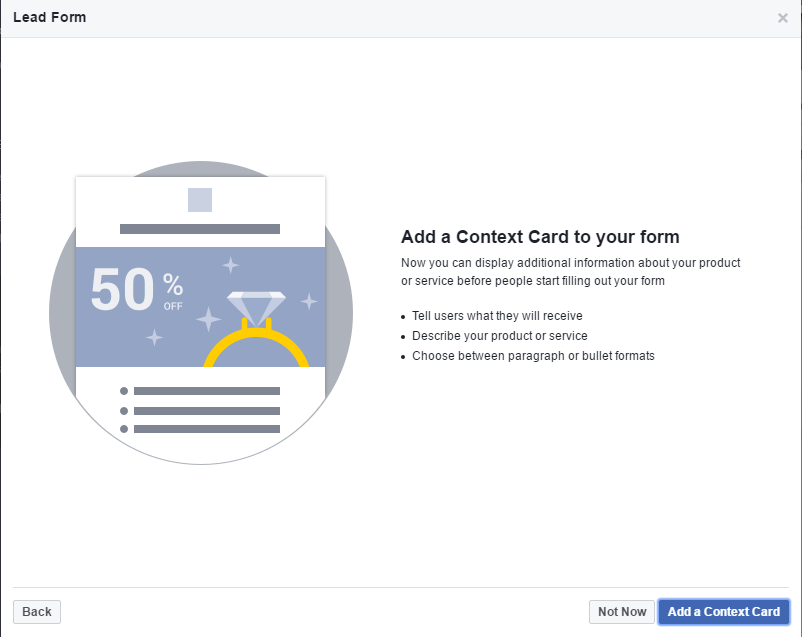
On this page, you will set up how the landing page will look. You have a few different formats to choose from and can customize a most of the components. Come up with a clever headline. The gray box will be whatever your profile picture is. You can add a new picture continuing the story from your newsfeed ad or keep the same one. You can add bullets or a paragraph and customize what the button says at the bottom.
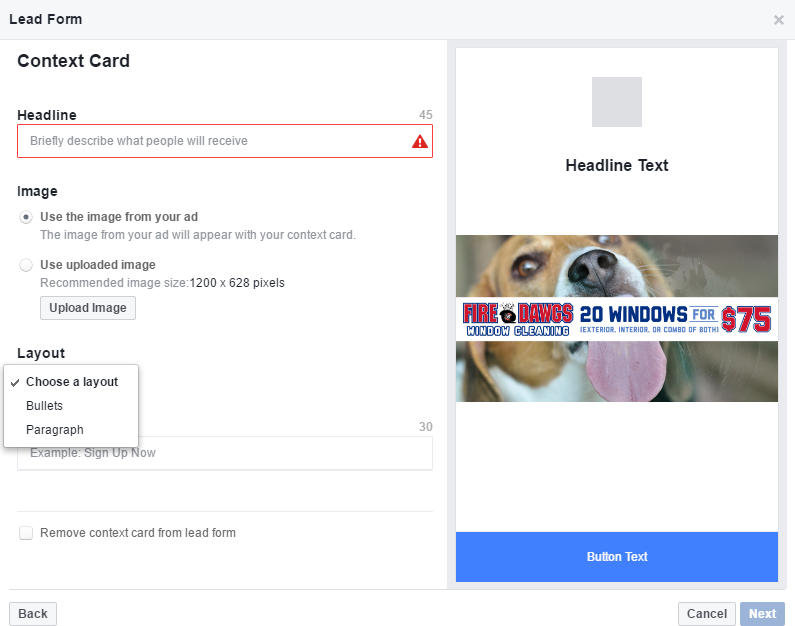
After you get it to look the way you want to click Next again and we can talk about how to qualify some of the leads.
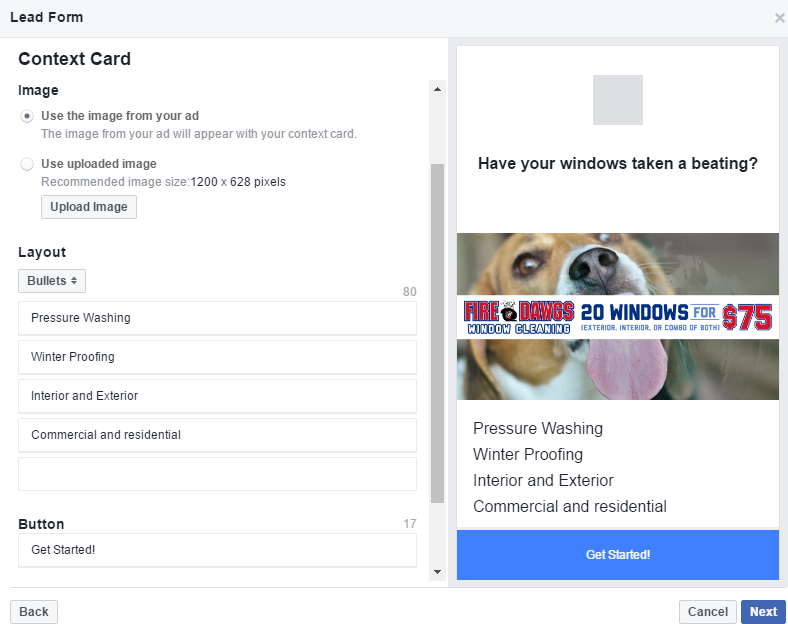
In this section, you create the actual form the customer will fill out. You want this to be short, so they don’t lose interest but at the same time, you want to start to qualify the leads as the come in. Click “Show more options” to see all the info Facebook can automatically pull from their profiles.
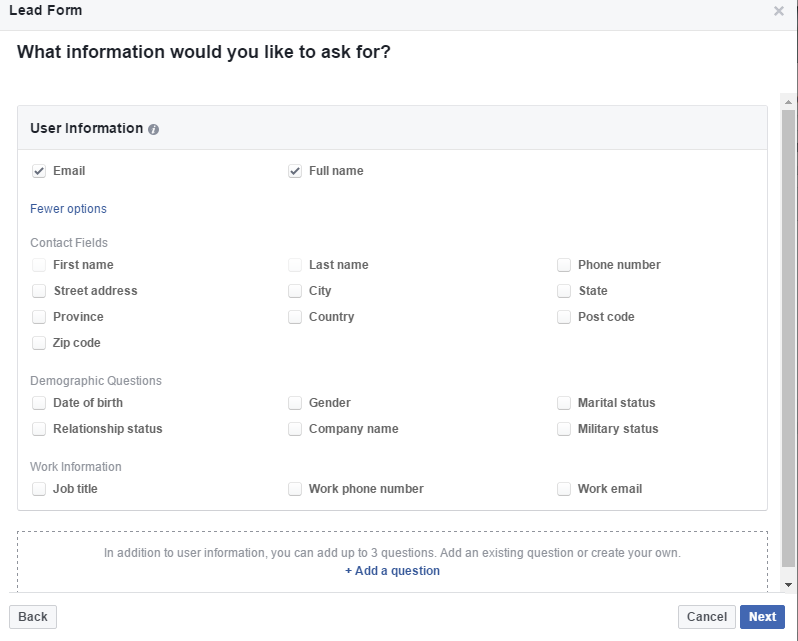
You can add as many of these as you like but again you want to keep it short and to the point. We usually recommend a name, number, email, and address. Again, depending on what you need to make the sale, you can ask up to 3 custom questions. Click the +Add a Question button at the bottom to see even more options. Facebook created Lead gen with a few industries in mind like Automotive, Education, E-commerce, B2B, Health and Auto Insurance so many of the questions are geared toward those industries. Keep the number of open-ended answers to a minimum to speed up the consumer’s process.
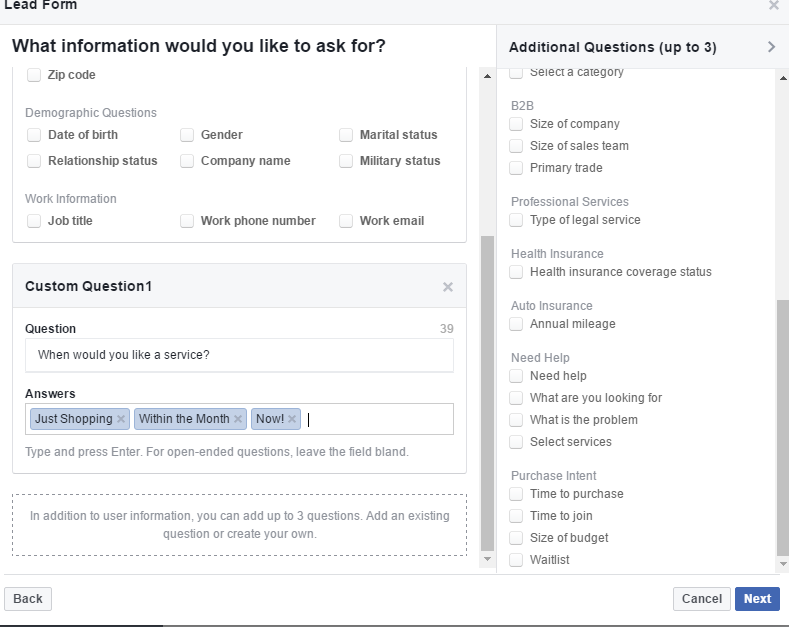
Questions like: “When would you like a service” will help you qualify the type of leads coming in and help you on the call.
Once you are satisfied with the kind of information you are getting, click next and you will be brought o where you have to enter in the Privacy policy for whatever you are working on. Paste in the info and click “Next” again and we are at the final step.
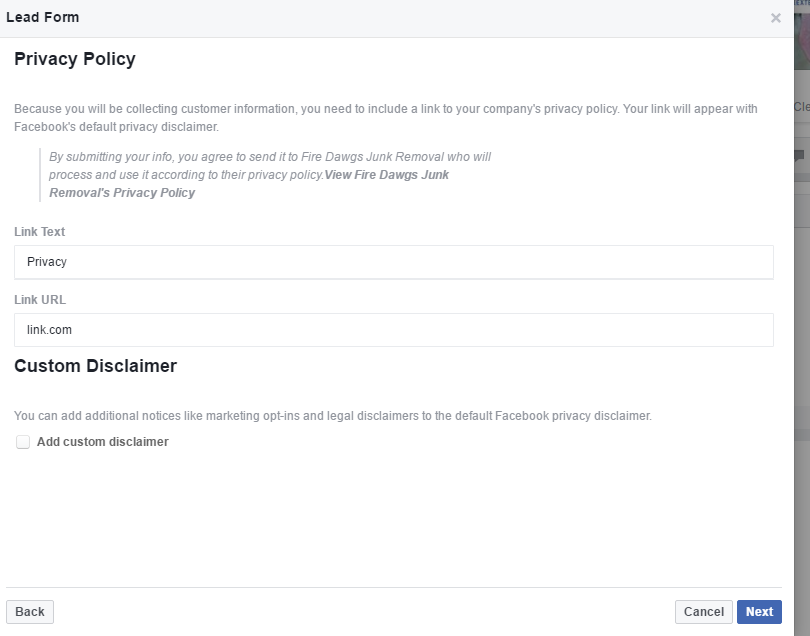
The final step before publishing your forum is to add a landing page on your site. This can be your homepage or a page dedicated to thanking people for submitting their info. Add whatever page you want them to land at just keep in mind this part is optional for the customer. But this is where you can get them into your PPC or display remarketing funnel.
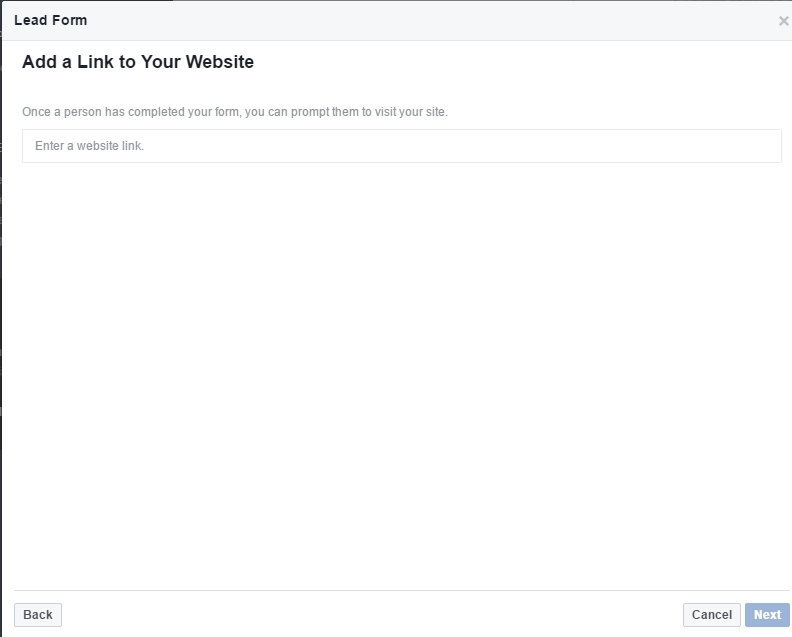
Once you enter that hit next and you will be given a chance to review your form and create it. If you’re happy, just hit create, and you’re good to go! Keep in mind as of June you still cannot edit a form once it has been created so give it a good look over before you hit create.
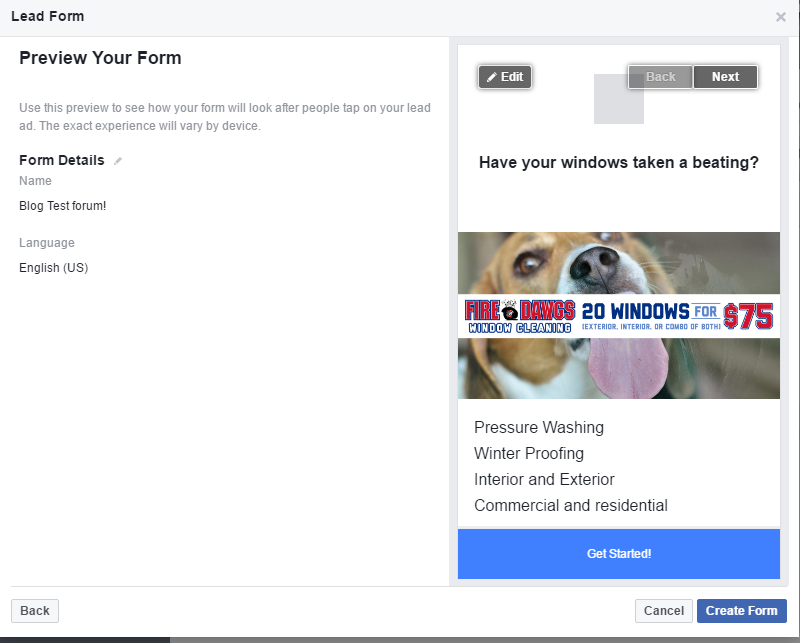
You will now land back at the Creative section of the Ad. Hit Place order and send your ad out into the world!
To retrieve your ads, there a few ways. You can pull them directly from your ads manager…
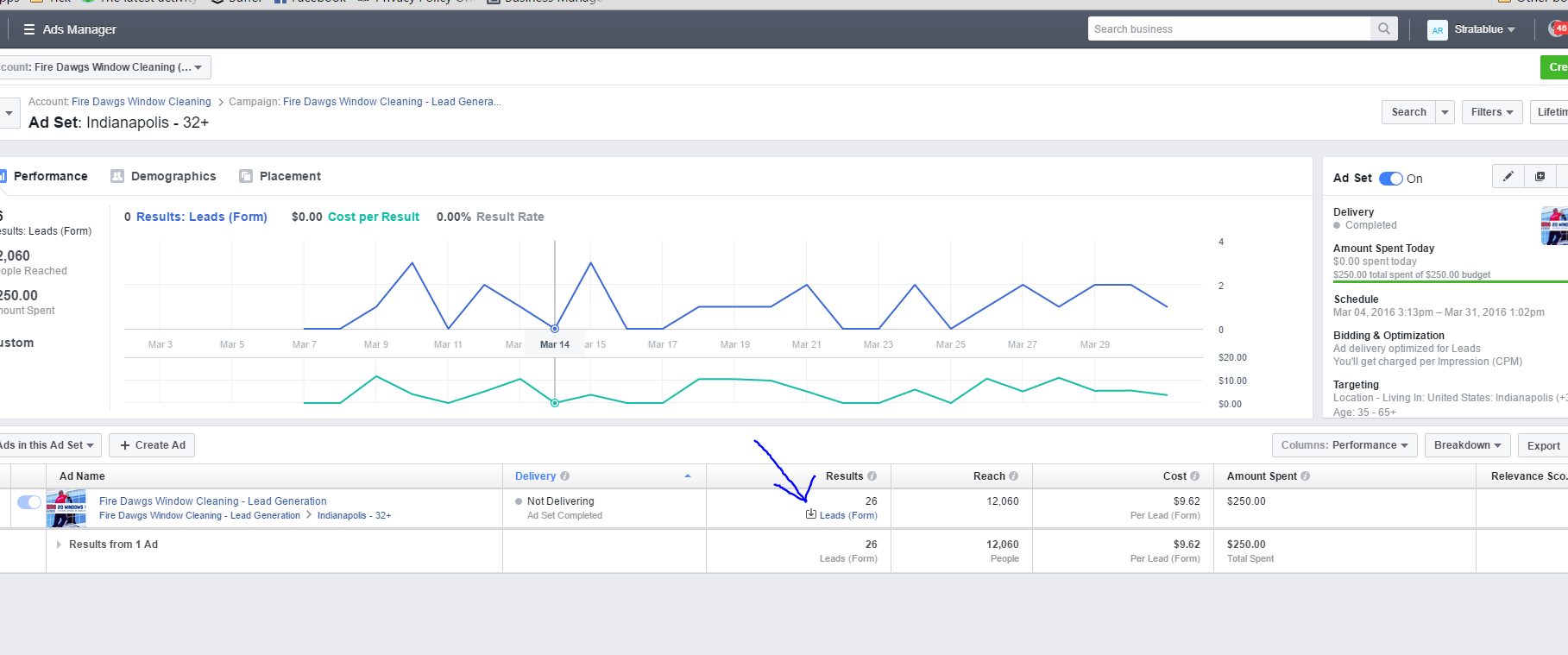
Pull them from your Publishing Tools of your Page….
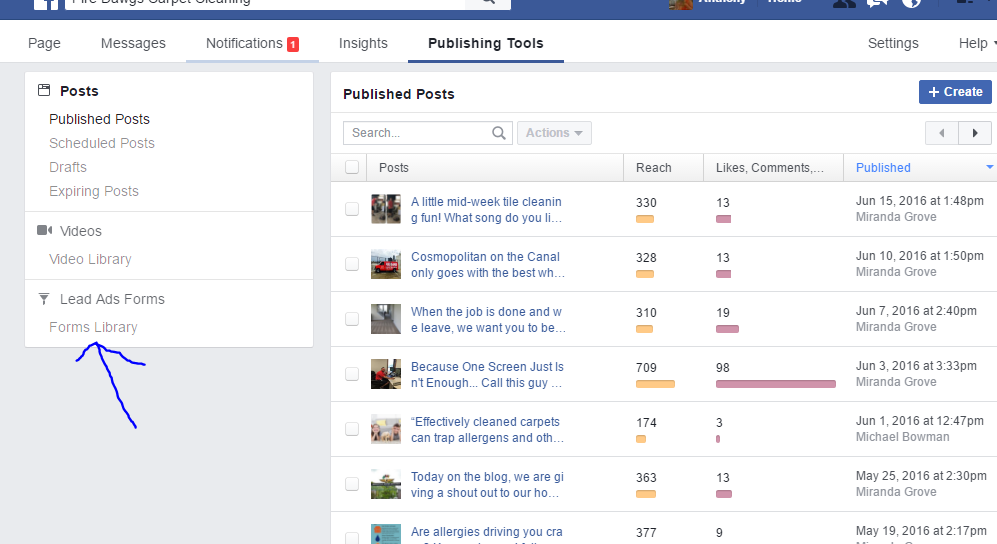
Or you can automate them using a tool like Salesforce or LeadsBridge which will talk more about in a later blog.
That’s all there is to it! If you are looking to take advantage of this powerful sales tool and start getting warm leads, give Stratablue a call today!