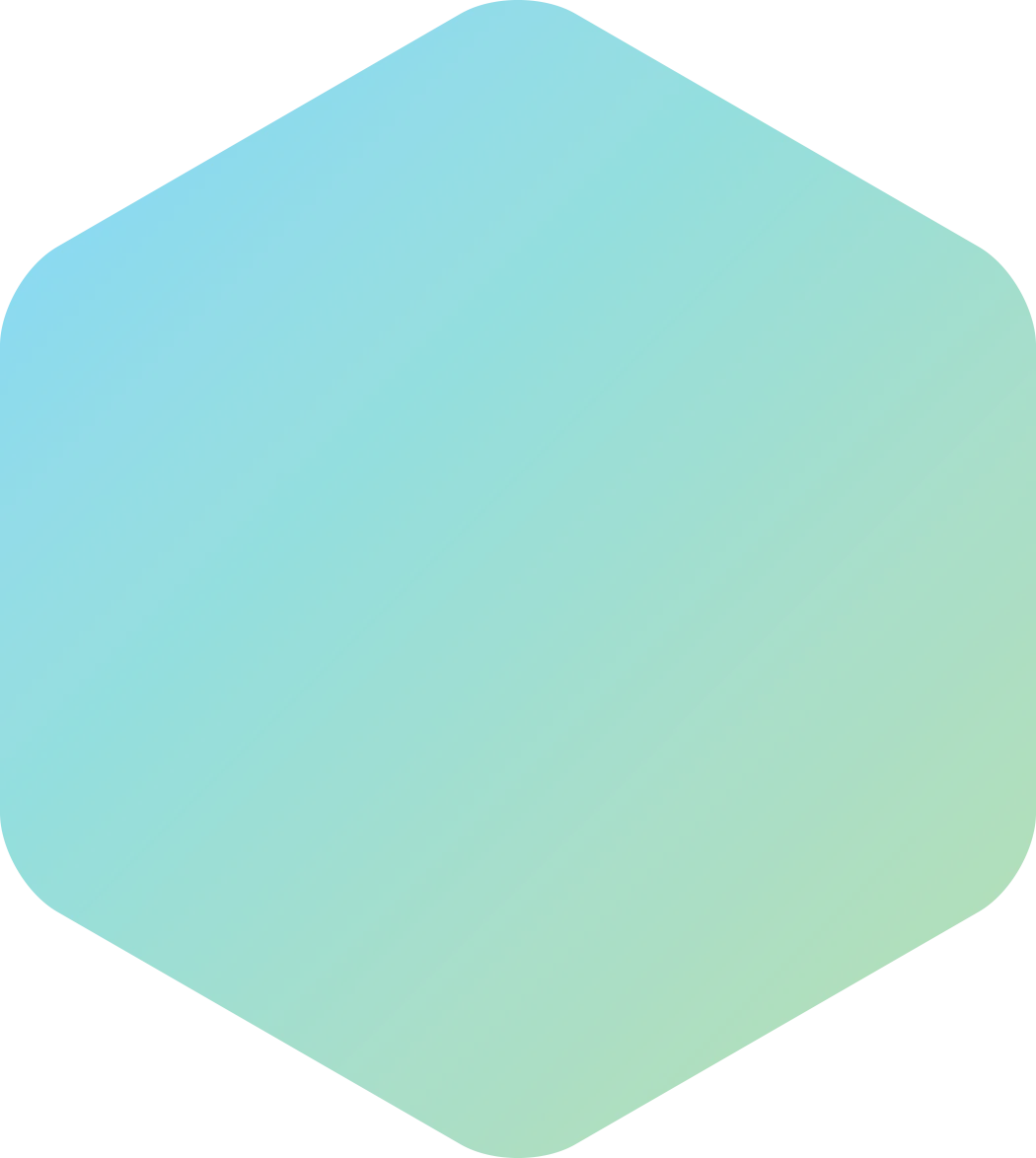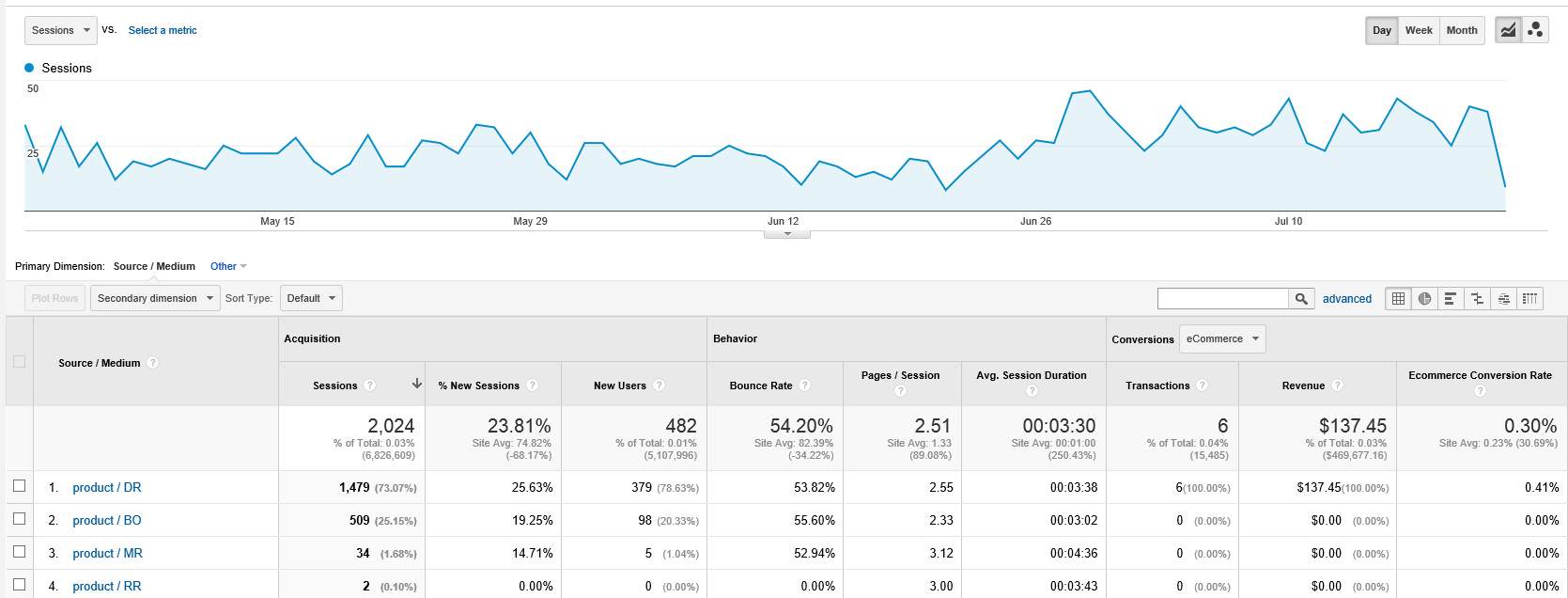So you’ve got Google Analytics set up on your website, and you know where people are going once they get there. But how do you determine where they’re coming from, out of all the potential sources?
Enter Google URL Builder. By using this simple, free tool from Google, you generate a string of tags which can be sent back to Google Analytics for tracking. The tags get added to the root URL so that you can later determine from where clicks originated — be it from social media, your blog, e-mail campaigns and even online advertising. Consistent use of this analytics code will enable you to track custom campaigns and determine a customer or potential customer’s entry point to your site, whether he or she converts into a paying customer, how long the customer spends on your site, where they exit from and so on.
The web address where you can access this free link-building tool is difficult to remember, so the best thing to do is Google “Google URL Builder” and click on the first search result that comes up.
It seems daunting, but these fields are easy to understand.
There are many UTM parameter fields to fill out to generate the correct tags that get added to your URL, so let’s get started:
Step 1: Enter the URL of your website.
This step is going to change each time depending on what part of your website you are linking to, whether it be a specific product, blog post or offer.
Step 2: Fill in the fields below.
Campaign Source
This is where the link comes from. If it’s an e-mail newsletter, put in “newsletter.” If it’s a Facebook ad campaign, put in “Facebook.” Be sure to stay consistent with word choice and case sensitivity so that future campaigns don’t get lost if you want them categorized the same.
Campaign Medium
How is the link carried from the source to the destination? If the source is newsletter, the medium is “email.” If the source is Facebook, the medium could be “social media.” Medium is broader than source.
Campaign Term
This one’s optional and only used in PPC ads. Enter in the keywords that you’re paying for as part of a Google AdWords ad campaign(s).
Campaign Content
This one’s also optional, but can be used in any form of online advertising. If you’re running AB testing in your ads, put something in here to distinguish ads from each other that have the same destination URL.
Campaign Name
What’s the purpose in directing people from the source to the destination? Is it to promote a specific product, service, webinar, etc? Put the name of your custom campaign here. You may often have multiple different URLs built with the same campaign name, depending on where you’re promoting it.
Click Submit when you’re done, and your URL will now have a ? with a string of numbers and letters after it. Copy and paste this URL and use it in your campaign in place of the root URL on its own. As you get more familiar with URL Builder, you may even be able to generate code on your own, without having to use the building tool.
Tracking the campaign in Google Analytics
After you’ve generated a URL and pasted it where it needs to go, take some time for the visits to populate, then head to Google Analytics and log in.
Once you’re in your account, click Acquisition, then Campaigns. You’ll see your Campaign Name listed and can see analytics for the entire campaign. Click on the campaign name, and you can see analytics further broken down by Source and Medium, separated by a slash.
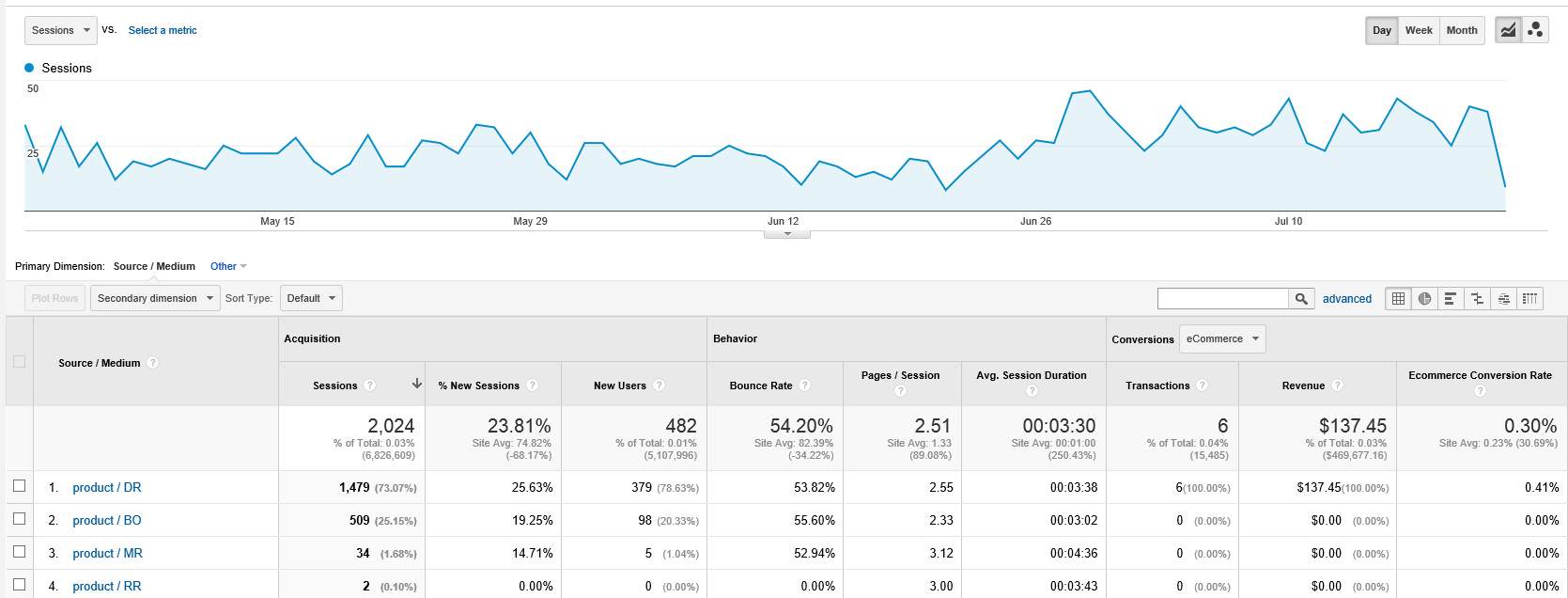
You can click on a campaign to see things broken down by source and medium.
If you have more than one source or medium listed, you can click on each one and see analytics from specific sources and mediums. That way, you can compare how Facebook, Twitter and e-mail are doing in delivering people to the same location as part of the same campaign.
Using Google URL Builder and tracking code is an exceptionally useful way to keep an eye on how effective your organic and paid campaigns are doing, and whether you need to make any adjustments as you go. It’s also a great way to organize campaigns in Google Analytics so the data can be analyzed more effectively.